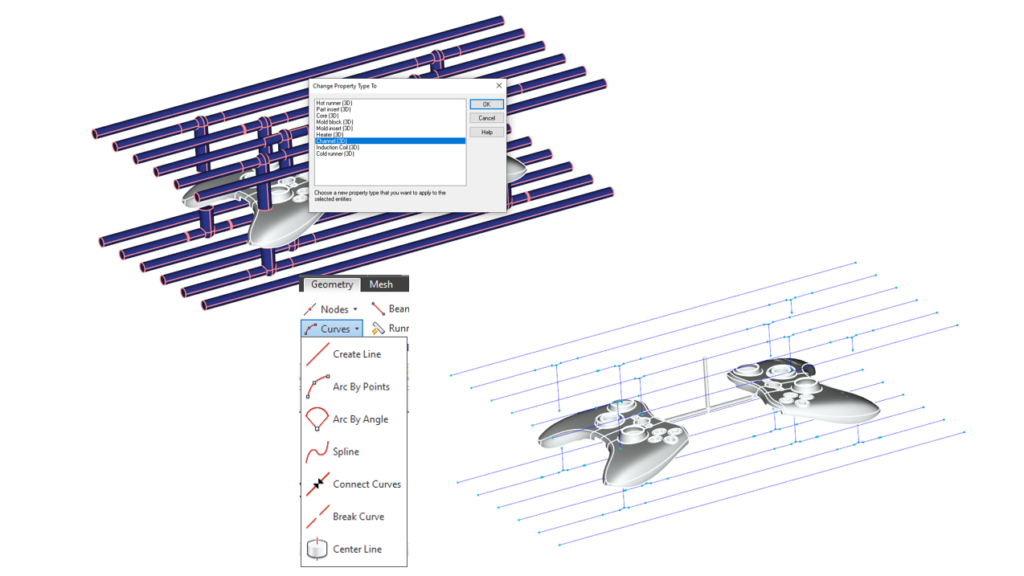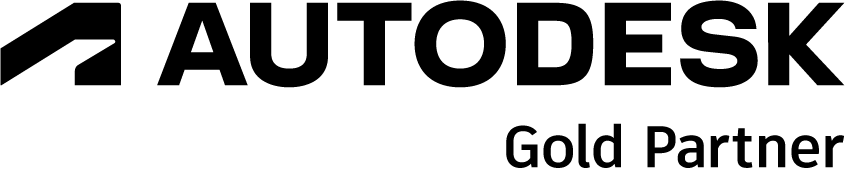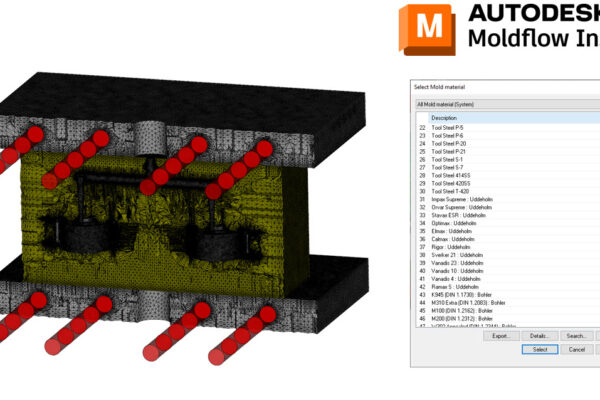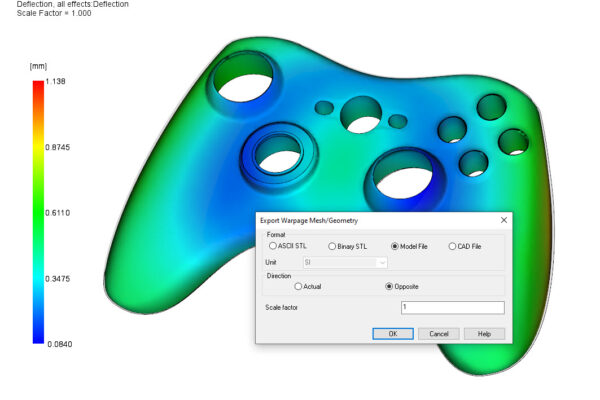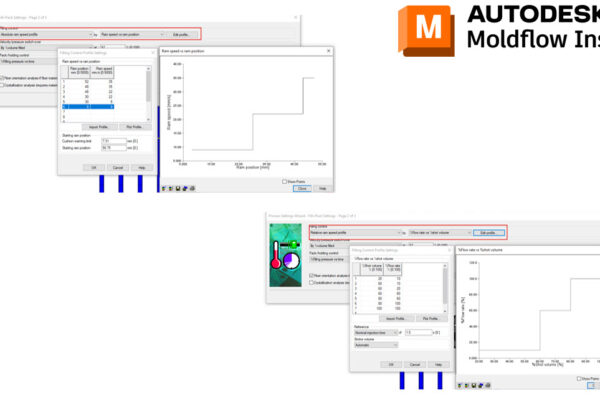How to use the Center Line feature in Moldflow Insight!
I remember exactly when the Center Line feature came out in Moldflow Insight. The first time I used this feature, I saved almost 4 hours of cooling modeling.
If you Import 3D CAD of your cooling lines (or a 3D solid of the mold plate) you can first set your mesh type to 3D. Next, you need to right-click on the cooling channel bodies and change the property to Channel 3D. Finally, go to Geometry – Curves – Center Line and click Apply.
This will take your 3D geometry and convert it into simple curves. Fun fact – since it has the CAD to start it will also assign the correct diameters to your cooling channels.
You will still have to assign baffle and bubbler properties since this will turn everything into channels. You may also have to clean up some vertices depending on the cleanliness of your CAD model.
Have you used the Center Line feature in Moldflow Insight?